In a previous post, I talked about false choices, situations where one is persuaded to pick from one of several sub-optimal options like A versus B when better ones exist outside the realm of consideration. I would like to highlight the other side of the problem, arguably a bigger deal for many people, which is this: it is usually not obvious how to classify a problem at hand into an A versus B situation in the first place.
Here’s an example: we have the well-known explore-exploit tradeoff that recognizes the dilemma we face between choosing the best option from what we know versus continuing to look for better options (at the cost of potentially losing what we already have in hand). In Algorithms to Live By, Brian Christian points out that the best approach for such a problem is to dedicate the first 37% of your time in explore mode and the rest in exploit mode, that is, picking the next available “best” option. Here’s the kicker though: for someone who isn’t aware of this tradeoff in the first place and doesn’t realize that their actions could be classified into exploratory or exploitative ones, how are they to even know to look for a solution? And besides, it seems like we pulled this explore-exploit tradeoff out of thin air — what other dimensions are we missing?
Here are a few more:
| Category A | Category B |
|---|
| Explore | Exploit |
| Embracing Risk | Mitigating Risk |
| Effectiveness | Efficiency |
| Top-line Growth | Bottom-line Growth |
| Revenue | Profits |
There are undoubtedly many more that could be added to this list. I would offer the following observation: Category B is never enough — one must spend a good chunk of their time in Category A, maybe even up to 80% for some of them. I think it has something to do with how rapidly the environment is evolving, and how well-suited we are to adapt when our world shifts around us.

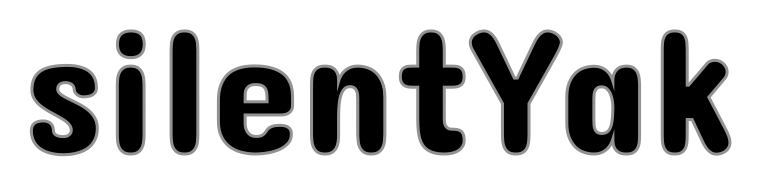



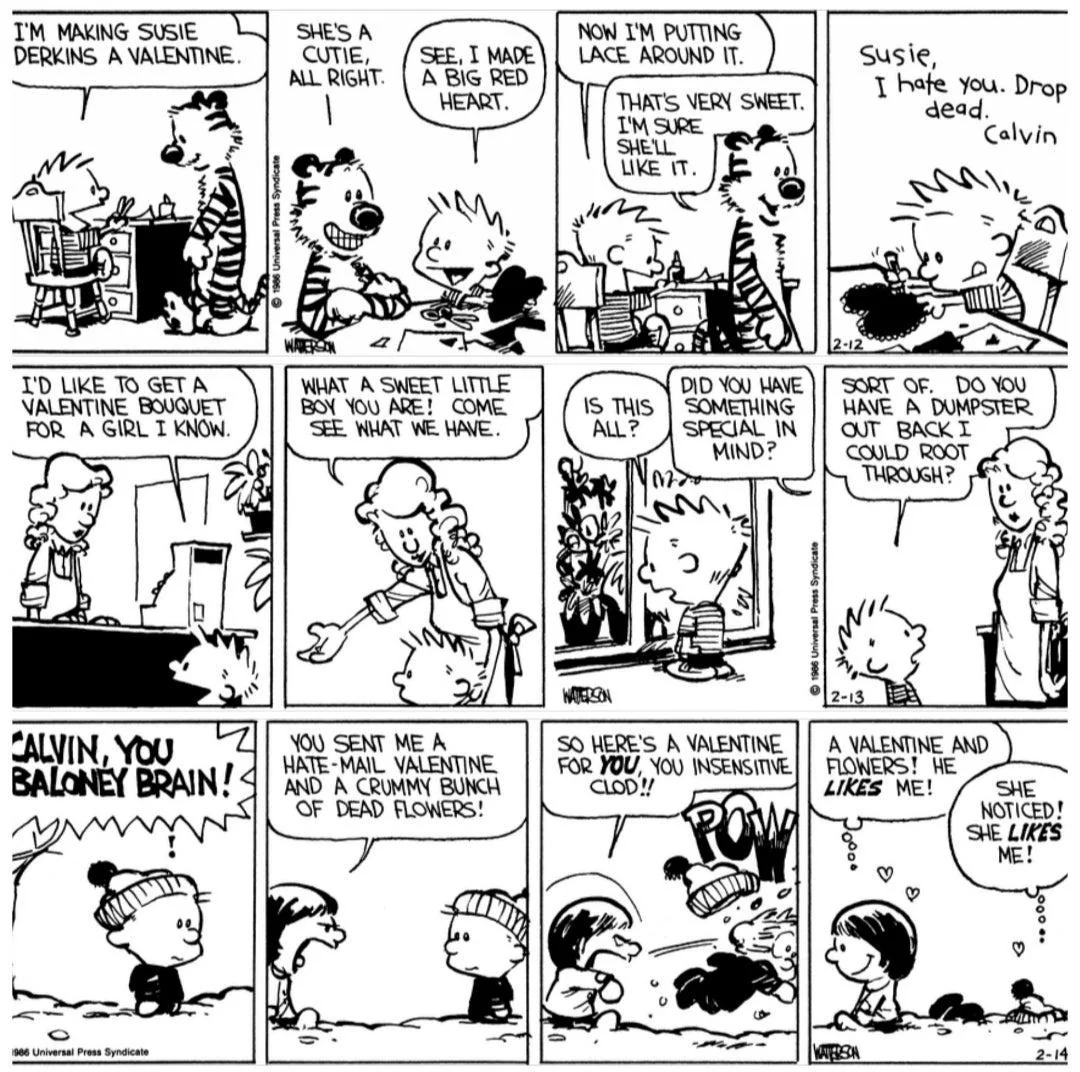 Calvin and Hobbes: Valentine. BILL WATERSON.
Calvin and Hobbes: Valentine. BILL WATERSON.

